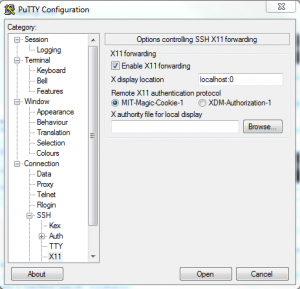Graphical tools
When the cluster is accessed using SSH client (for example, PuTTY), not only the terminal command line but also graphical tools can be used. SSH ensures X11 forwarding from the cluster to the user’s computer.
Use -X parameter when accessing the cluster from Linux environment
ssh -X [login]@ui-1.hpc.rtu.lv To use this function in MS Windows environment, additional preparation steps must be taken on the user’s personal computer.
- Install the tool Xming X Server for Windows, which can be downloaded here: http://sourceforge.net/projects/xming/.
- Run it in background. Although user may be requested to change the settings when the tool is run for the first time, default settings should be selected.
- In addition, PuTTY needs to be configured for working with Xming. To change the saved configuration for cluster login node, do as follows:
Save PuTTY configuration!
Example: use MATLAB in graphical regime.
To start Matlab graphical interface on the cluster login node (ui-1.hpc.rtu.lv), access the cluster command line by using the X11 forwarding, as described before.
Execute the following in the login node command line:
module load matlab/R2017b
matlabA program window will open, but all operations will be executed remotely on the cluster. MATLABinterface provides the tools necessary for queuing job and executing it on computing nodes.